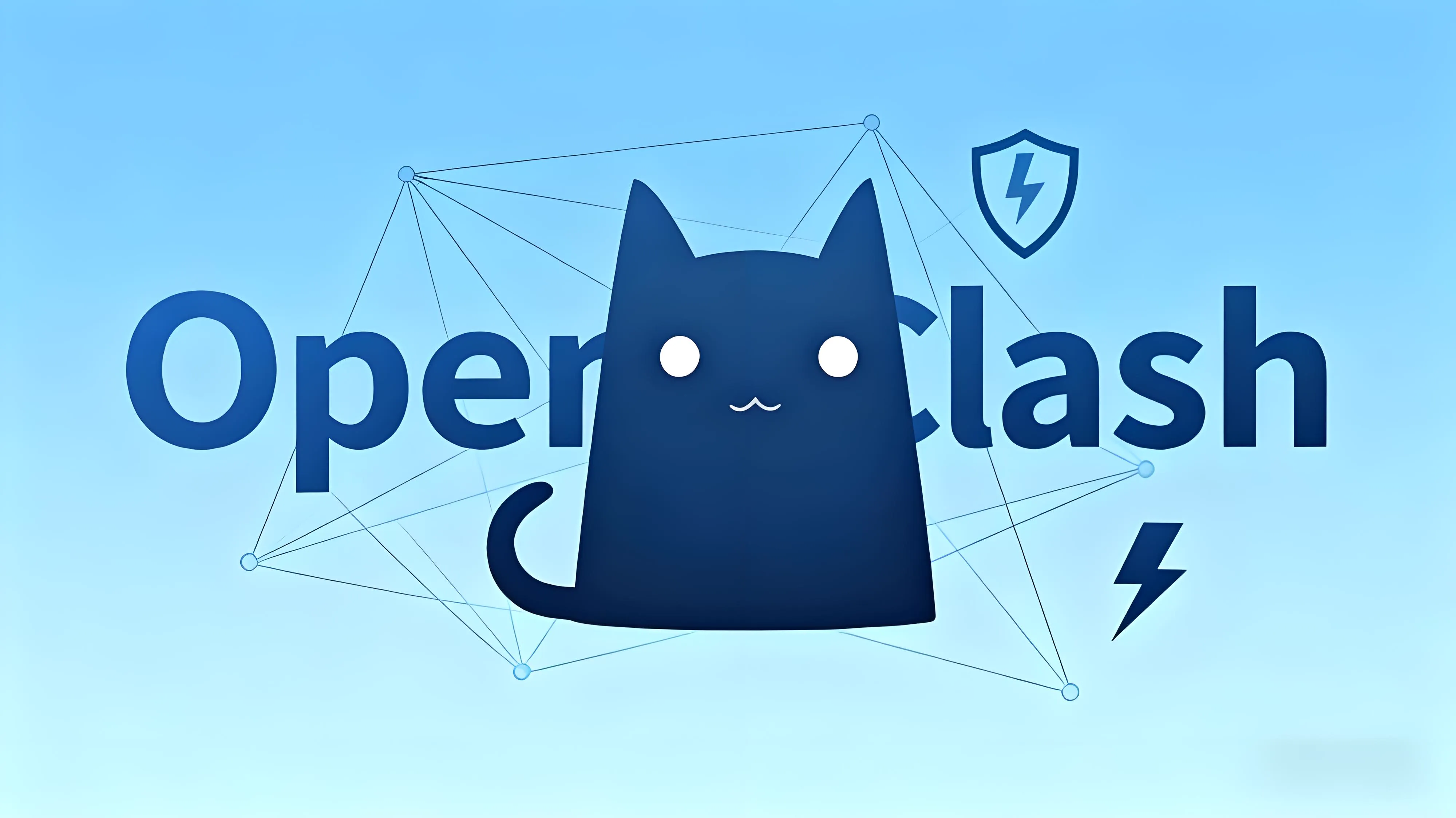iStoreOS 安装 OpenClash 完整指南 🔧
🌐 OpenClash 是 OpenWrt 系统上功能强大的代理客户端,支持多种代理协议,提供丰富的流量控制功能。
📋 目录导航
✨ 核心功能特点
- 🔀 多协议支持:支持 Shadowsocks、VMess、Trojan 等主流代理协议
- 📊 流量管理:提供精细的流量控制规则和策略组功能
- 🌍 全球节点:自动延迟测试和节点选择优化
- 🛡️ 安全防护:内置 DNS 防污染和流量伪装功能
- 🎯 智能路由:根据目标地址智能选择代理策略
🔍 一、防火墙类型检测
1. 🔄 检测防火墙类型
通过 SSH 连接 OpenWrt 后,执行以下命令判断防火墙类型:
1
2
3
4
5
6
7
8
9
10
|
# 检测 iptables 防火墙
iptables -L
# 如果能正常列出规则,则表示使用的是 iptables
# 如果显示命令未找到或没有输出,尝试检测 nftables
# 检测 nftables 防火墙
nft list ruleset
# 如果能正常列出规则,则表示使用的是 nftables
|
2. 📝 检测结果说明
| 命令 |
输出结果 |
防火墙类型 |
iptables -L |
显示规则列表 |
iptables |
nft list ruleset |
显示规则列表 |
nftables |
| 两个命令都无输出 |
可能需要安装相应工具 |
需要进一步诊断 |
📦 二、安装系统依赖
1. 🔧 iptables 防火墙依赖安装
1
2
3
4
5
6
7
8
9
10
11
12
13
14
15
16
17
18
19
20
21
22
|
# 更新软件包列表并安装依赖
opkg update && opkg install \
coreutils-nohup \
bash \
iptables \
dnsmasq-full \
curl \
ca-certificates \
ipset \
ip-full \
iptables-mod-tproxy \
iptables-mod-extra \
libcap \
libcap-bin \
ruby \
ruby-yaml \
kmod-tun \
kmod-inet-diag \
unzip \
luci-compat \
luci \
luci-base
|
2. 🛡️ nftables 防火墙依赖安装
1
2
3
4
5
6
7
8
9
10
11
12
13
14
15
16
17
18
19
20
|
# 更新软件包列表并安装依赖
opkg update && opkg install \
coreutils-nohup \
bash \
dnsmasq-full \
curl \
ca-certificates \
ipset \
ip-full \
libcap \
libcap-bin \
ruby \
ruby-yaml \
kmod-tun \
kmod-inet-diag \
unzip \
kmod-nft-tproxy \
luci-compat \
luci \
luci-base
|
3. 🔍 依赖包功能说明
| 依赖包 |
功能说明 |
dnsmasq-full |
完整的 DNS 服务器功能 |
iptables / nftables |
防火墙核心组件 |
curl |
网络数据传输工具 |
ruby-yaml |
YAML 配置文件解析 |
kmod-tun |
隧道设备内核模块 |
luci-compat |
Luci 界面兼容层 |
⬇️ 三、下载安装包
1. 📥 下载 OpenClash IPK 文件
最新版本下载地址:
1
2
3
4
5
|
# 最新版本下载链接
https://github.com/vernesong/OpenClash/releases/download/v0.46.014-beta/luci-app-openclash_0.46.014-beta_all.ipk
# 使用 wget 下载
wget -O /tmp/luci-app-openclash.ipk https://github.com/vernesong/OpenClash/releases/download/v0.46.014-beta/luci-app-openclash_0.46.014-beta_all.ipk
|
2. 🔄 版本选择建议
- 稳定版:选择最新的 release 版本
- 测试版:需要新功能可选择 beta 版本
- 兼容性:确保版本与 OpenWrt 系统兼容
🚀 四、安装 OpenClash
1. 💻 命令行安装方式
1
2
3
4
5
|
# 通过 opkg 安装下载的 ipk 文件
opkg install /tmp/luci-app-openclash.ipk
# 或者直接使用 URL 安装
opkg install https://github.com/vernesong/OpenClash/releases/download/v0.46.014-beta/luci-app-openclash_0.46.014-beta_all.ipk
|
2. 🖥️ Web 界面安装方式
- 登录 OpenWrt Luci 管理界面
- 进入"系统" → “软件包”
- 点击"上传软件包…"
- 选择下载的
.ipk 文件
- 点击"安装"
3. ✅ 安装后验证
1
2
3
4
5
|
# 检查 OpenClash 是否安装成功
opkg list-installed | grep openclash
# 检查服务状态
/etc/init.d/openclash status
|
🐒 五、悟空脚本安装
1. 🌐 安装悟空脚本(需要科学网络环境)
1
2
3
4
|
# 下载并运行悟空脚本
wget -O /tmp/all.run https://cdn.jsdelivr.net/gh/wukongdaily/allinonescript@main/all/all.run && \
chmod +x /tmp/all.run && \
/tmp/all.run
|
2. 📋 悟空脚本功能
- 🔄 自动更新 OpenClash 核心
- 📊 节点订阅管理
- 🌍 代理规则维护
- 🛠️ 系统优化配置
3. ⚠️ 脚本使用注意事项
1
2
3
4
5
|
# 运行前建议备份配置
cp /etc/config/openclash /etc/config/openclash.backup
# 查看脚本帮助信息
/tmp/all.run --help
|
⚠️ 六、注意事项
1. 🔒 系统兼容性
- ✅ 确认 OpenWrt 版本与 OpenClash 兼容
- 📦 检查系统架构(x86、ARM、MIPS等)
- 💾 确保有足够的存储空间(至少20MB空闲)
2. 🌐 网络要求
- 🔄 安装过程中需要稳定的网络连接
- 🌍 部分依赖需要访问外部软件源
- ⏱️ 下载时间可能较长,请耐心等待
3. 🛠️ 常见问题解决
1
2
3
4
5
6
7
8
|
# 如果安装失败,尝试更新软件源
opkg update
# 检查依赖关系
opkg check-dependencies luci-app-openclash
# 查看安装日志
logread | grep openclash
|
4. 📋 安装后配置
-
首次启动:
1
2
3
4
5
|
# 启动 OpenClash 服务
/etc/init.d/openclash start
# 设置开机自启
/etc/init.d/openclash enable
|
-
Web 界面访问:
- 登录 Luci 界面
- 在"服务"菜单中找到 OpenClash
- 进行节点配置和规则设置
-
配置文件:
- 主配置文件:
/etc/config/openclash
- 规则目录:
/etc/openclash/
5. 🆘 故障排除
如果遇到问题:
- 🔍 检查日志:
logread | grep clash
- 🔄 重启服务:
/etc/init.d/openclash restart
- 📋 验证配置:
/etc/init.d/openclash check
- 🗑️ 重新安装:先卸载再重新安装
🎯 完成安装检查清单
💡 提示:安装完成后建议重启 OpenWrt 系统以确保所有组件正确加载:
通过以上步骤,您应该能够成功在 OpenWrt 上安装和配置 OpenClash,享受更加自由和安全的网络体验! 🌐🚀