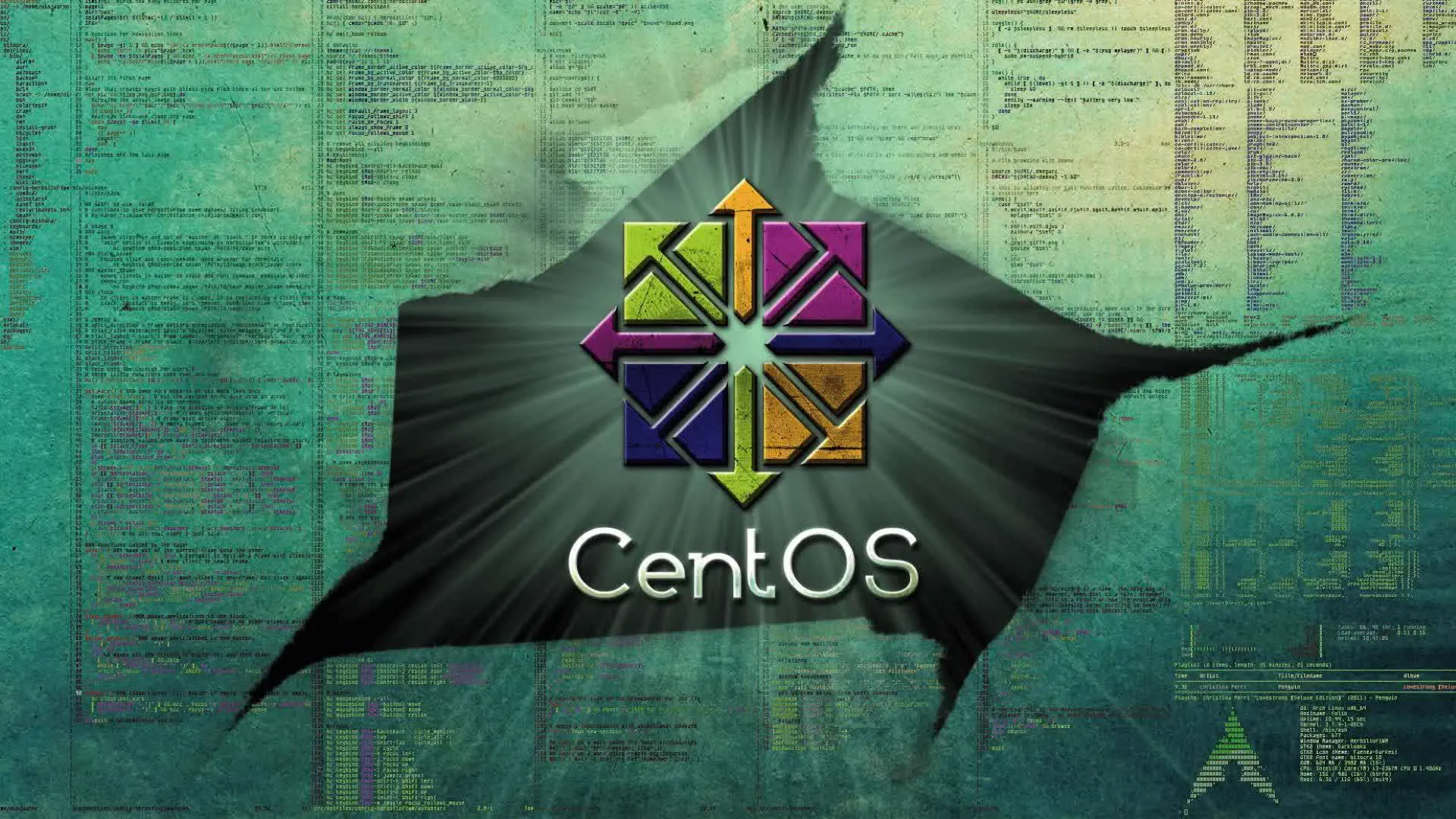CentOS 配置 NFS 网络文件系统 🖥️ 📋 导航目录 ✨ NFS 简介与优势
CentOS 配置 NFS 网络文件系统 🖥️
📋 导航目录
✨ NFS 简介与优势
NFS (Network File System) 是一种分布式文件系统协议,允许通过网络在不同主机间共享文件系统,具有以下优势:
- 🌐 网络共享:实现多台服务器之间的文件共享和访问
- ⚡ 高性能:提供快速的网络文件访问速度
- 🔄 透明访问:客户端可以像访问本地文件一样访问远程文件
- 👥 多用户支持:支持多个客户端同时访问共享目录
- 🛡️ 权限控制:可以设置不同的访问权限和安全性选项
- 💾 资源集中:集中存储管理,节省存储空间
🚀 快速开始
1. 使用科技lion一键脚本工具
1
2
|
# 下载并运行科技lion的一键配置脚本
sudo curl -sS -O https://kejilion.pro/kejilion.sh && chmod +x kejilion.sh && ./kejilion.sh
|
2. 安装 NFS 依赖包并启动服务
1
2
3
4
5
6
7
8
9
|
# 清理缓存并安装 NFS 相关软件包
yum clean all
yum -y install nfs-utils rpcbind
# 启动并启用服务
systemctl enable --now rpcbind nfs-server
# 检查服务状态
systemctl status rpcbind nfs-server
|
🖥️ 一、CentOS 作为 NFS 服务器配置
1. 创建并配置共享目录
1
2
3
4
5
6
7
8
9
10
11
12
|
# 创建共享目录并设置权限
mkdir -pm 755 /mnt/mydisk
# 配置 NFS 导出设置
cat > /etc/exports <<'EOF'
## NFS 共享将被挂载到 /mnt/mydisk 目录,并赋予相关权限
/mnt/mydisk *(rw,fsid=0,no_subtree_check,no_root_squash,insecure,sync)
EOF
# 重新加载导出配置并重启 NFS 服务
exportfs -r
systemctl restart nfs-server
|
2. 验证 NFS 服务器配置
1
2
3
4
5
6
7
8
|
# 检查 NFS 服务状态
systemctl status nfs-server
# 查看当前导出的共享目录
showmount -e
# 查看 NFS 版本支持
cat /proc/fs/nfsd/versions
|
3. 防火墙配置(如果需要)
1
2
3
4
5
|
# 开放 NFS 相关端口
firewall-cmd --permanent --add-service=nfs
firewall-cmd --permanent --add-service=mountd
firewall-cmd --permanent --add-service=rpc-bind
firewall-cmd --reload
|
💻 二、CentOS 作为 NFS 客户端配置
1. 临时挂载 NFS 共享
1
2
3
4
5
6
7
8
9
10
11
12
13
14
|
# 挂载 ARS2 服务器的共享目录
mkdir -pm 755 /mnt/ARS2-NFS
mount -t nfs -o rw 10.10.10.251:/mnt/mydisk /mnt/ARS2-NFS
# 挂载 PVE 服务器的共享目录
mkdir -pm 755 /mnt/PVE-NFS
mount -t nfs -o rw 10.10.10.254:/mnt/ntfs /mnt/PVE-NFS
# 挂载 Debian 服务器的共享目录
mkdir -pm 755 /mnt/Debian-NFS
mount -t nfs -o rw 10.10.10.247:/mnt/mydisk /mnt/Debian-NFS
# 查看所有挂载点
df -hT /mnt/*
|
2. 永久挂载 NFS 共享
方法一:覆盖 /etc/fstab 文件
1
2
3
4
5
6
7
8
9
10
11
12
13
|
# 创建挂载点目录
mkdir -pm 755 /mnt/ARS2-NFS /mnt/PVE-NFS /mnt/Debian-NFS
# 配置 fstab 文件实现永久挂载
cat > /etc/fstab <<'EOF'
# NFS 共享配置
10.10.10.251:/mnt/mydisk /mnt/ARS2-NFS nfs nofail,x-systemd.device-timeout=15s 0 0
10.10.10.254:/mnt/ntfs /mnt/PVE-NFS nfs nofail,x-systemd.device-timeout=15s 0 0
10.10.10.245:/mnt/mydisk /mnt/Debian-NFS nfs nofail,x-systemd.device-timeout=15s 0 0
EOF
# 重启系统使配置生效
reboot
|
方法二:追加到 /etc/fstab 文件
1
2
3
4
5
6
7
8
9
10
11
|
# 创建 ARS2 服务器的挂载点
mkdir -pm 755 /mnt/ARS2-NFS
# 追加 ARS2 服务器的 NFS 共享配置
cat >> /etc/fstab <<'EOF'
# 追加 ARS2 服务器 NFS 共享
10.10.10.251:/mnt/mydisk /mnt/ARS2-NFS nfs nofail,x-systemd.device-timeout=15s 0 0
EOF
# 重启系统使配置生效
reboot
|
3. 测试挂载配置
1
2
3
4
5
|
# 测试 fstab 配置是否正确(不实际挂载)
mount -a
# 查看所有挂载的 NFS 共享
mount | grep nfs
|
🔧 三、NFS 挂载管理
1. 查看 NFS 挂载状态
1
2
3
4
5
|
# 查看所有挂载点
df -hT /mnt/*
# 查看 NFS 特定的挂载信息
mount | grep nfs
|
挂载目录详情示例:
| 文件系统 |
类型 |
大小 |
已用 |
可用 |
已用% |
挂载点 |
| 10.10.10.251:/mnt/mydisk |
nfs |
2.7T |
1.8T |
823G |
69% |
/mnt/ARS2-NFS |
| 10.10.10.254:/mnt/ntfs |
nfs |
932G |
216G |
717G |
24% |
/mnt/PVE-NFS |
| 10.10.10.247:/mnt/mydisk |
nfs |
16G |
7.9G |
6.9G |
54% |
/mnt/Ubuntu-NFS |
2. 取消 NFS 挂载
1
2
3
4
5
6
7
8
9
10
11
|
# 取消单个挂载点
umount /mnt/ARS2-NFS
# 取消所有 NFS 挂载
umount -a -t nfs
# 强制取消挂载(当设备忙时)
umount -f /mnt/ARS2-NFS
# 延迟取消挂载(当设备忙时)
umount -l /mnt/ARS2-NFS
|
🔍 四、NFS 共享查看与管理
1. 查看 NFS 共享信息
1
2
3
4
5
6
7
8
|
# 查看远程服务器的 NFS 共享
showmount -e 10.10.10.254
# 查看本机的 NFS 共享
showmount -e
# 查看已连接本机 NFS 共享的客户端
showmount -a
|
2. NFS 状态监控
1
2
3
4
5
6
7
8
|
# 查看 NFS 服务器状态
nfsstat -s
# 查看 NFS 客户端状态
nfsstat -c
# 实时监控 NFS 活动
nfsstat -m
|
3. 自动检查 NFS 共享脚本
1
2
3
4
5
6
7
8
9
10
11
12
13
14
15
16
17
18
19
20
21
22
23
24
25
26
27
28
29
30
31
32
33
|
# 创建检查脚本
cat > ./check_nfs_shares.sh <<'EOF'
#!/bin/bash
# 定义要检查的服务器列表
servers=(
"10.10.10.242"
"10.10.10.252"
"10.10.10.243"
"10.10.10.254"
"10.10.10.251"
"10.10.10.245"
"10.10.10.246"
"10.10.10.247"
)
# 循环检查每个服务器的 NFS 共享
for server in "${servers[@]}"; do
echo "-----------------------"
echo -e "\033[1;31m检查服务器: $server\033[0m"
# 尝试获取共享列表,设置超时防止长时间等待
timeout 5s showmount -e $server 2>/dev/null && \
echo -e "\033[1;32m✓ 连接成功\033[0m" || \
echo -e "\033[1;31m✗ 连接失败或超时\033[0m"
echo "-----------------------"
done
EOF
# 赋予脚本执行权限并运行
chmod +x ./check_nfs_shares.sh
./check_nfs_shares.sh
|
⚙️ 五、高级配置与优化
1. NFS 性能优化
1
2
3
4
5
6
7
8
9
10
11
12
13
14
|
# 编辑 /etc/nfs.conf 文件进行高级配置
cat >> /etc/nfs.conf <<'EOF'
[nfsd]
threads=16
[mountd]
manage-gids=y
[statd]
state-directory-path=/var/lib/nfs/statd
EOF
# 重启 NFS 服务使配置生效
systemctl restart nfs-server
|
2. 自动挂载 (autofs) 配置
1
2
3
4
5
6
7
8
9
10
11
12
13
14
15
16
17
|
# 安装 autofs
yum install -y autofs
# 配置 autofs
cat > /etc/auto.master <<'EOF'
/mnt/nfs /etc/auto.nfs --timeout=300
EOF
# 创建 NFS 自动挂载配置
cat > /etc/auto.nfs <<'EOF'
ars2 -fstype=nfs,rw,soft,intr 10.10.10.251:/mnt/mydisk
pve -fstype=nfs,rw,soft,intr 10.10.10.254:/mnt/ntfs
debian -fstype=nfs,rw,soft,intr 10.10.10.247:/mnt/mydisk
EOF
# 重启 autofs 服务
systemctl restart autofs
|
3. SELinux 配置(如果需要)
1
2
3
4
5
6
|
# 检查 SELinux 状态
sestatus
# 如果 SELinux 启用,设置 NFS 相关布尔值
setsebool -P nfs_export_all_rw on
setsebool -P nfs_export_all_ro on
|
🔒 六、安全注意事项
1. 限制 NFS 访问权限
1
2
3
4
5
6
7
|
# 只允许特定 IP 段访问 NFS 共享
cat > /etc/exports <<'EOF'
/mnt/mydisk 10.10.10.0/24(rw,sync,no_subtree_check,no_root_squash)
EOF
# 重新加载配置
exportfs -r
|
2. 使用更安全的 NFSv4
1
2
3
4
|
# 在 /etc/fstab 中使用 NFSv4
cat >> /etc/fstab <<'EOF'
10.10.10.251:/mnt/mydisk /mnt/ARS2-NFS nfs4 nofail,x-systemd.device-timeout=15s,sec=sys 0 0
EOF
|
3. 定期检查 NFS 安全
1
2
3
4
5
6
7
8
|
# 检查 NFS 共享权限
showmount -e
# 检查谁在访问 NFS 共享
showmount -a
# 检查 NFS 日志
tail -f /var/log/messages | grep nfs
|
🐛 七、故障排除
1. 常见问题解决
1
2
3
4
5
6
7
8
9
10
11
|
# 如果挂载失败,检查网络连通性
ping 10.10.10.251
# 检查 NFS 服务是否运行
systemctl status nfs-server
# 检查防火墙设置
firewall-cmd --list-all
# 查看详细的错误信息
dmesg | grep nfs
|
2. 强制重新挂载
1
2
3
|
# 强制重新挂载所有 NFS 共享
umount -a -t nfs
mount -a
|
3. 清除 NFS 缓存
1
2
3
4
5
|
# 清除 NFS 客户端缓存
systemctl restart nfs-client.target
# 清除 NFS 服务器缓存
systemctl restart nfs-server
|
📊 总结
通过本指南,你已经学会了在 CentOS 系统上配置和管理 NFS 共享的完整流程:
- ✅ NFS 服务器配置:设置共享目录和访问权限
- ✅ NFS 客户端配置:临时和永久挂载远程共享
- ✅ 挂载管理:查看、取消和监控 NFS 挂载
- ✅ 高级配置:性能优化和安全设置
- ✅ 故障排除:解决常见的 NFS 连接问题
现在你可以轻松地在多个服务器之间共享文件了!🌐📂
💡 提示:在生产环境中,建议使用更安全的 NFSv4 协议,并限制只有可信的 IP 地址可以访问 NFS 共享。定期检查 NFS 日志和权限设置,确保系统安全。